How does VRChat work?
A brief introduction on how to install and use VRChat
How to VRChat
Welcome to Creamy-Island - a small island full of anime fans hidden somewhere deep in cyberspace.
On Creamy Island you can go on a discovery tour, meet friends, take part in a scavenger hunt, meet new anime fans and much more!
You can enter the VRChat either with or without VR glasses. You can also use a microphone to talk to other players in real time.
Here is our tutorial:
!! Attention: We recommend to set up everything few days before #DigiKomi, so that we can answer your questions before the con and you can enter Creamy Island immediately on the weekend!
Set up Steam
We will show you how to set up Steam by yourself (for free!).
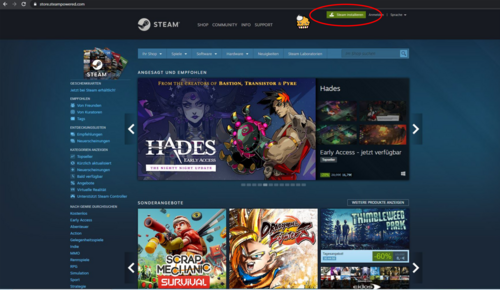
【1】
Visit the official Steam-Website
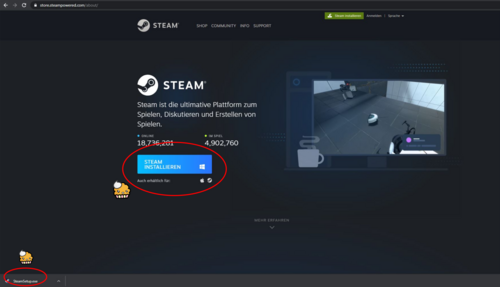
【2】
Click [Install Steam] in the upper right. Run [SteamSetup.exe] and follow the instructions to install Steam.
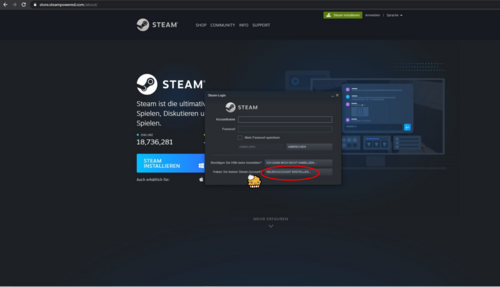
【3】
To create a Steam account, click on [Create New Account].
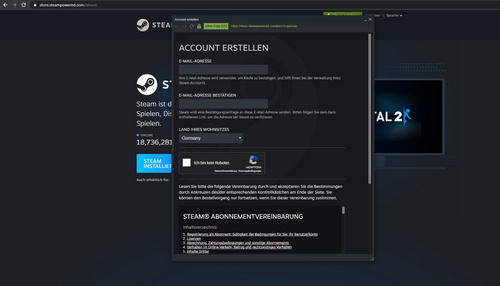
【4】
Fill in your email address in the form. You will receive a confirmation mail that you have to verify and complete the registration on Steam.
Set up VRChat
In the following we will show you how to set up VRChat (for free!). You can use VRChat with and without VR glasses!
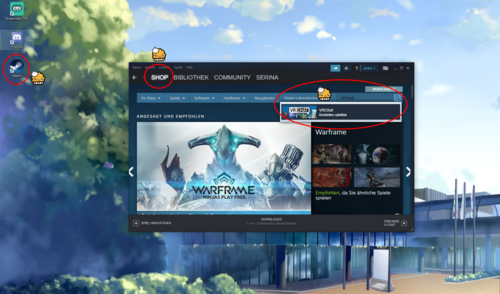
【1】
Open [Steam].
Go to [Shop] at the top and enter "VRChat" in the search bar.
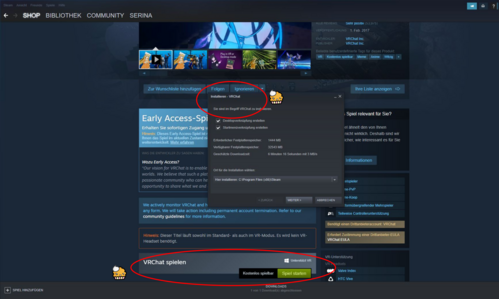
【2】
Scroll down and click on [Start game].
A window will appear that says [Install VRChat]. With this window you install VRChat.
At the top [Library] you can see the installation status in%.
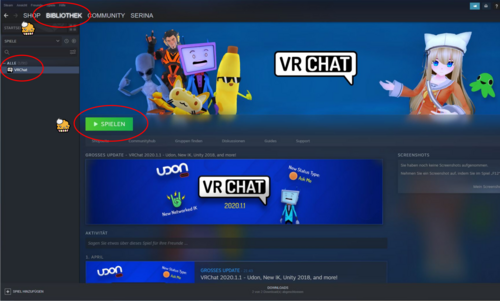
【3】
After the installation you can click on [Play] in VRChat.
Create a VRCHAT account
Now you will learn how to create a VRChat account (for free!).
!! You can use VRChat with and without VR glasses !!
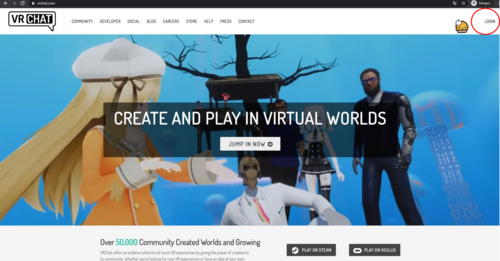
【1】
Visit the VRChat official website.
Click the [Login] button at the top right of the website.
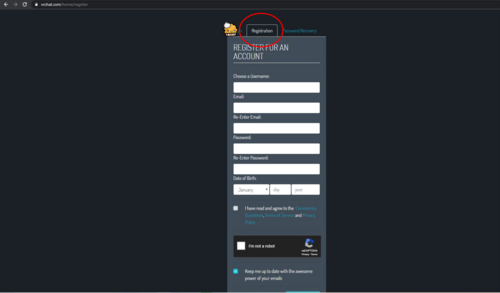
【2】
Click on the [Registration] tab at the top and fill out the registration form.
You will receive a confirmation mail that you have to verify (email verification).
Start VRChat
Here you will learn how to start VRChat (for free!).
!! You can use VRChat with and without VR glasses !!
Short Summary:
- You are signed in to Steam.
- You have installed VRChat on Steam.
- You are logged in with your VRChat account (Login with VRChat).
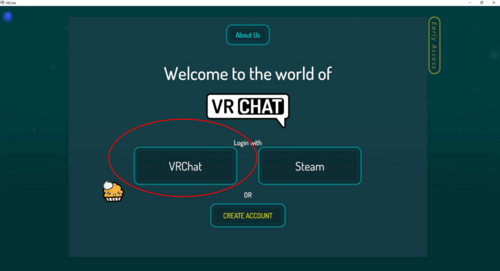
【1】
After you log in, you arrive at VRChat Home.
(Please go through the tutorial if you have never played VRChat. You will then be returned to VRChat Home.)
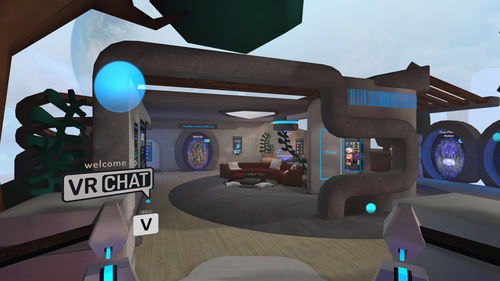
【2】
There are a few shortcuts you can use:
- Move: W A S D
- Spacebar: Jump
- Shift + Control: Run
- Left Mouse click: Hold / Throw Object
- Right mouse click: Release Object
- V: Use microphone (press and hold!)
- F12: Take a screenshot
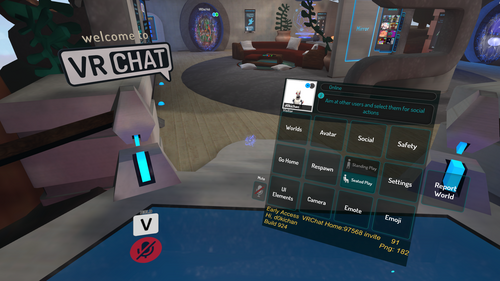
【3】
An important key is [ESC], with which you can access the menu.
Enter the VRCHAT world: Creamy Island
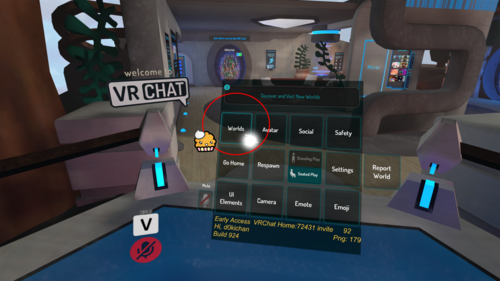
【1】
Open the menu (ESC). Click on the [Worlds]-button in the top left. Many worlds will appear.
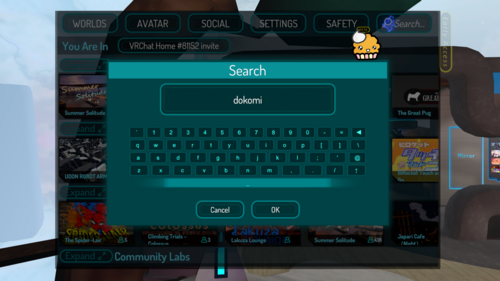
【2】
Enter
dokomi(all lowercase) in the searching bar.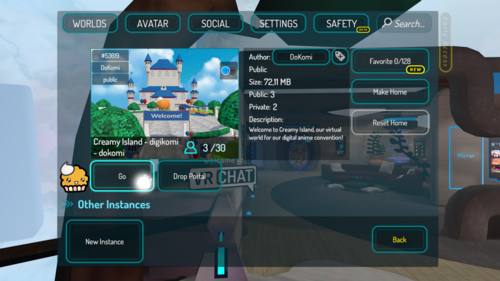
【3】
The world information screen will be displayed. Click on [Go] and you will jump to the selected world.
♥ Welcome to Creamy Island !! ♥
If you can't find Creamy Island, you also can access it using the "Launch" button on this website: Click here - Please note, that browser links only work if you start and exit VRChat once.
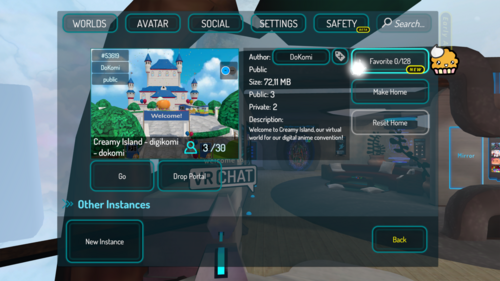
【4】
You can add worlds to your favourites. Go to the menu (ESC) → [Worlds] Choose the world. The world information screen will be displayed. In the top right you can add the world to [Favorite].
【5】
You can find your world favorites in the menu → [Worlds] → scroll down to the buttom
VRCHAT Avatar
There are countless avatar worlds that consist of a gigantic selection of avatars. You can practically "cosplay" your favorite character and choose a desired look.
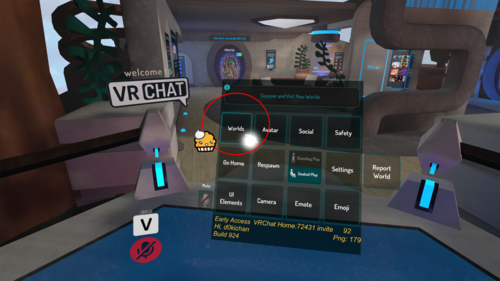
【1】
Open the menu (ESC key).
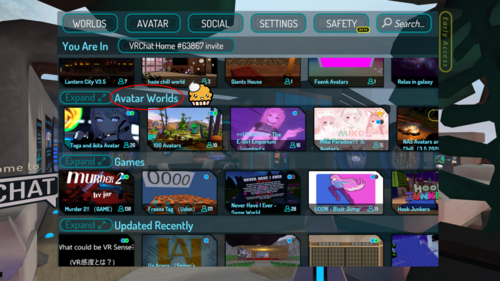
【2】
Click the [Worlds] button in the top left. Many worlds will appear.
a) You can search for more worlds in the search bar.
b) Or scroll down to the heading [Avatar Worlds].
Examples of avatar worlds:
- Search bar: Avatar Collections
- Search bar: Pokemon League Avatars
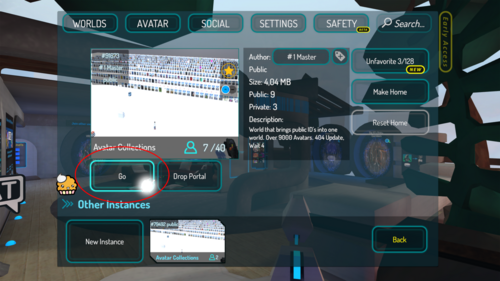
【3】
Choose a world. The world information screen is displayed. Click on [Go] to jump into the selected world.
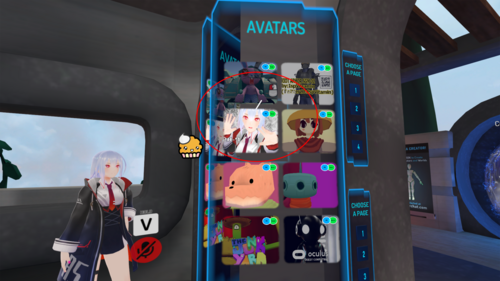
【4】
When you are in a world, you can choose your avatars. Stand in front of the avatar picture, click on it and the avatar is selected as yours!
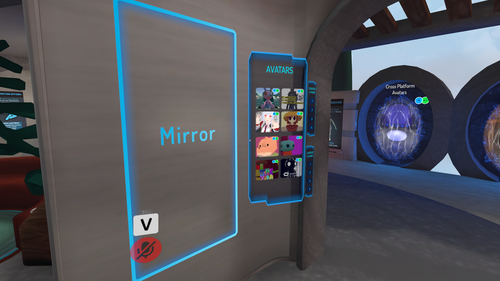
【5】
In order to admire your avatar look, there are mirrors (mostly “hidden”) in the worlds, which you can make visible by clicking on certain objects. Optionally, you can go to the menu (ESC key) and view your avatar there.
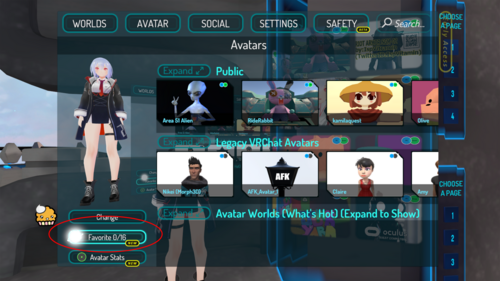
【6】
You can add up to 16 avatars to your favorites, between which you can switch. Go to the menu (ESC key) → Avatars → Favorite / Unfavorite.
